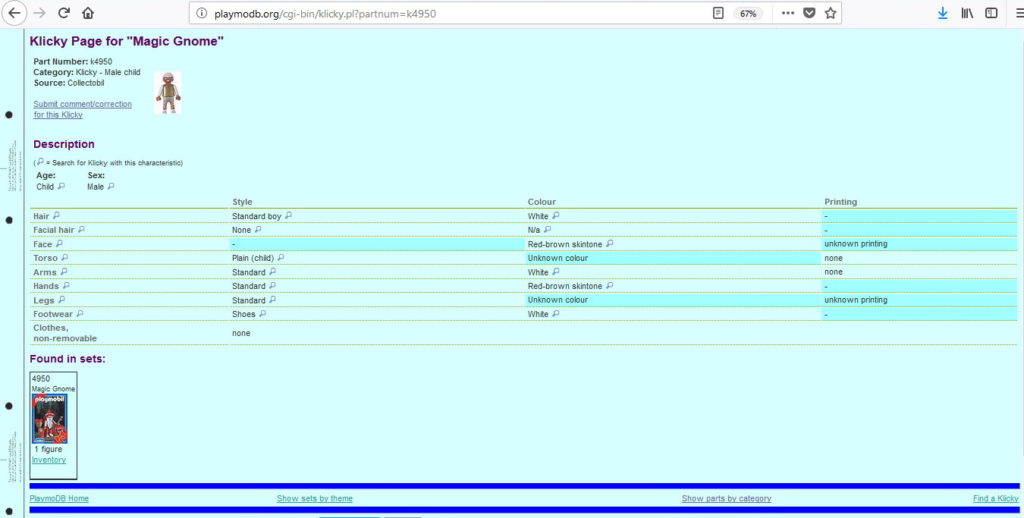On PlaymoDB, each klicky has an associated klicky page, setting out the details of its components, colours and printing. (Find the klicky page by clicking on the klicky in a Set Contents page, then clicking on the ‘See klicky details’ link at the top of the next page).
Here for example is a screenshot of the klicky page for my avatar, ‘Magic gnome’ (click on the picture for the original web page):
I find it useful to have this data in a spreadsheet, so here is a quick way to convert it to columns (this is probably easiest with a mouse-and-keyboard computer rather than a tablet or touchscreen)
- Open this spreadsheet Convert klicky details
- Mark (click and drag) the klicky data on the webpage from ‘Age’ to the end of the data, as in the example below.
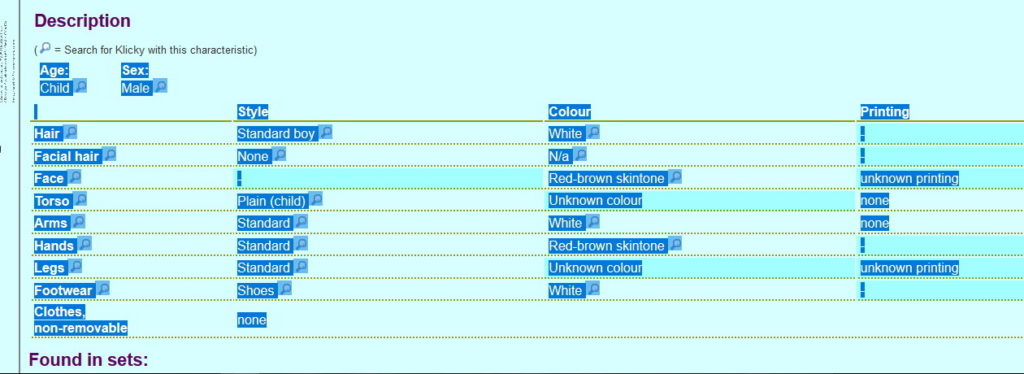
- Copy the marked section (Ctrl-C on Windows® computers)
- Click on cell A5 in the spreadsheet and paste the data (Ctrl-V on Windows®)
- The data appears at the top of the spreadsheet under the column headings, on cells A2 to Z2 (see the spreadsheet)
- Copy row 2 to another location (remember to paste cell values in Excel, not formulas) if you want to keep the data in its new format.
- The little magnifying glass icons will be copied too- each of these is hyperlinked to a page of klickies with the same feature- but you can ignore them.